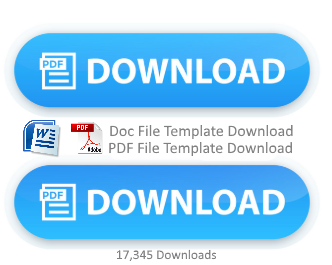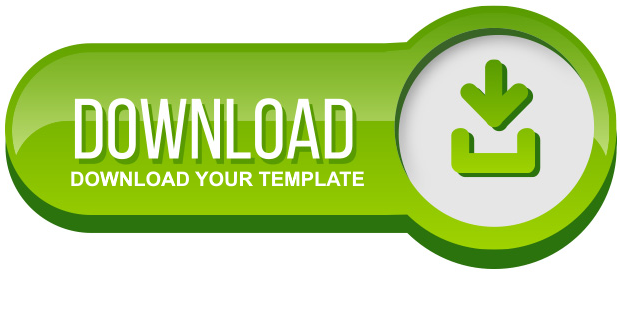Recent Comments and Recent Posts Gadgets for Blogger
Recent Comments and Recent Posts Gadgets for Blogger
When I visit my blogger-friends, I often find on their blogs the Recent Comments Gadget and Recent Posts gadget. Even not only on their blogs, I also install the gadgets on my blog. See on the left in the bottom. You will see the Recent Comments Gadget.
When I wanted to install the Recent Comments Gadget or Recent Posts Gadget, thus I chose the Gadget Feed on the Add the gadget window because at that time, I should use the Feed URL when I had to install the Recent Comments or Recent Posts on the blog.
However, at this time, those of you who want to install the gadgets do not need to enter the feed URL because Blogger has provided the gadgets. The Recent Comments and Recent Post Gadgets have been created by Amanda, the admin of bloggerbuster.com.
To install the gadgets of Recent Comments or Recent Posts, you can do in two ways, manually and automatically. The way of installing the two gadgets is the same, so today I just want to show you the way to install the Recent Comments Gadget. For the steps, you can follow the points as follow:
- Login to blogger.com with your ID, on the Dashboard,
- click Layout on the blog you want to install the Recent Comments Gadget.
- After clicking Layout, make sure that you are on Page Element, and now
- please add the new gadget by give a click on Add a Gadget.
- On the window of Add a Gadget, click Featured or More Gadgets on the left.
Click the Recent Comments Gadget, then the Configure Gadget window will appear. The automatic title will be Recent Comment, but you can change it as you desire. The height of gadget, Number of Comments to Display, and Summary Length (the number of comment character) are also changeable.
Then click Save after all is done
Finished
Then enter your Google ID, and after you are in your account, choose the blog you want to install the Gadgets, and then click Configure Gadget. Arrange your Recent Comments gadget as I mention at Point 4. When you have arranged it, click Save. Now your Recent Comments gadget has been installed on your blog. Please arrange the position of the gadget.